You Might Also Like : How to Install Taste ROM Android 4.1 Jelly Bean on Samsung Galaxy Y S5360
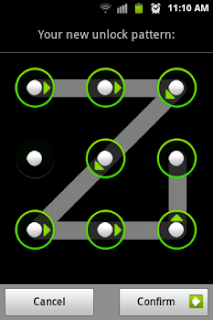
Maybe some of you here forgot your screen lock or the pattern at some other point in the past. Well, you can just simply enter your google account and boom! it’s unlocked. But you’re the unlucky one if you didn’t set up your own google account or the worse, you’re experiencing errors when entering your google account to unlock your screen. So here’s the trick on how to Reset pattern lock in Samsung Galaxy Y in case you forgot it or you tried too many times but to no avail. It’s easy as 123 and much better than flashing or paying someone to flash your phone.



